nuco.cloud UNI-V2 Liquidity Staking Guide — 2022
Learn more about nuco.cloud´s Liquidity Staking using UNI-V2!
On Wednesday, 6th April 2022, 3pm CET, we will launch the nuco.cloud UNI-V2 Liquidity Staking Pool in partnership with Ferrum Network.
See here below for details:
The nuco.cloud Liquidity Staking Pool (2022):

The terms of the nuco.cloud Liquidity Staking pool (rewards, lengths, minimum contribution, etc.) are detailed below:
- Rewards: Uniswap Trading Fees (in Uni-V2 Token) + 105 % APY (in NCDT)
- Full maturity: 90 days
- Early withdrawal starts: 5th June 2022
- Early withdrawal ends: 4th August 2022
- Early withdrawal rewards: Start at 5% APY + Trading Fees
- The time period to contribute: 30 days till 6th May 2022 (the pool will be closed after that so you have to be fast to join)
Requirements for Staking
Please note the following requirements:
Metamask: NCDT Liquidity Staking requires the ERC-20 wallet extension Metamask, which will automatically link to our staking contracts. This wallet will be used to contribute your token to the liquidity pool. It will also be used to distribute staking rewards upon withdrawal.
How to become an LP (Liquidity provider)
1. Download Metamask here:
Only use this link to the official Metamask page!!
2. Create a new wallet or add your existing MyCrypto or Ledger Wallet
Create a new wallet in Metamask or add your existing Wallet.
We recommend to use a ledger or something similar
Importing an existing wallet into Metamask:
Ledger:
To integrate an already existing Ledger Wallet into Metamask, please follow the steps described here: https://metamask.zendesk.com/hc/en-us/articles/360020394612-How-to-connect-a-Trezor-or-Ledger-Hardware-Wallet
MyCrypto:
To integrate an already existing MyCrypto Wallet into Metamask, please follow the steps described here: https://github.com/MyCryptoHQ/support.mycrypto.com/blob/master/src/content/accessing-your-wallet/how-to-use-metamask-with-mycrypto.md
3. Add NCDT and UNI-V2 Token to Metamask.

Click on “Assets”. Scroll down and click “Add Token” switch to “Custom Token” and enter the NCDT token address in the token search fields

NCDT: 0xe0c8b298db4cffe05d1bea0bb1ba414522b33c1b
4. Add UNI-V2 Token to Metamask
Now the same for UNI-V2 Token: 0x1921b852f38bc68430780242b2628d0ca14cef83
It should now look like this:

5. Transfer Funds (ETH and NCDT) to your Metamask Wallet
Transfer the same value in ETH (counted in FIAT like EUR or USD) to your Metamask Wallet like the amount of NCDT (also counted in FIAT like EUR or USD) that you want to put into the Liquidity Pool for staking.
It has to be the same value in FIAT. For example: 1000 EUR or USD in ETH and 1000 EUR or USD in NCDT.
Uniswap will otherwise just allow the lower amount. If you put in 500 EURor USD and 1000 EUR or USD in NCDT Uniswap will just allow 500 EUR or USD.
We prefer to add a little bit more ETH than NCDT (counted in FIAT like EUR or USD) to cover the ETH fees.
6. Connect your Metamask Wallet to Uniswap
Go to https://app.uniswap.org/ and connect your click on “Connect Wallet”

7. Add Liquidity to Uniswap:
Go to the Liquidity Pool at Uniswap (Direct Link: https://app.uniswap.org/#/add/v2/ETH/0xE0C8b298db4cfFE05d1bEA0bb1BA414522B33C1B?chain=mainnet)
and add the liquidity you want to put into the Liquidity Pool. Now press “Enter an amount”
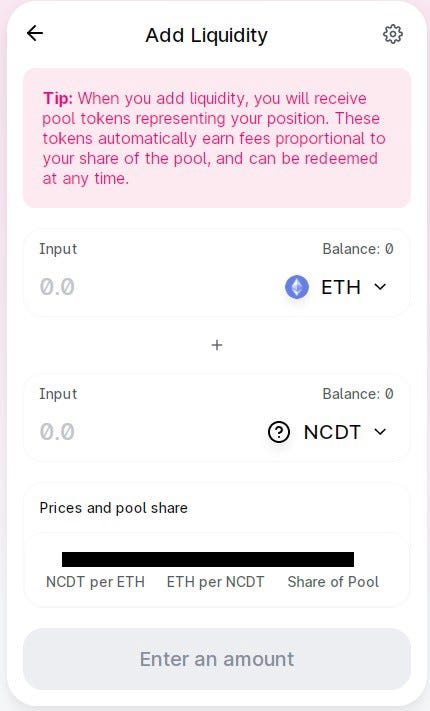
Please make sure you have a little more ETH than NCDT (in Euro value) on your wallet, as fees need to be paid to the ETH Blockchain.
If you use a Ledger you now have to confirm this on the Ledger. similar to when you would make a transaction. If you use only one phrase or private key, you must confirm with them.
You may read “Approving NCDT” in the window at Uniswap for a while. Here you just have to wait until it only says “Supply” and then on “Confirm Supply”
If you get an error message “Contract Data not allowed” when using the ledger, please open the ETH app on the ledger and set “Contract Data” to “allowed”.
By adding liquidity you’ll earn 0.3% of all trades on this pair proportional to your share of the pool. Fees are added to the pool, accrue in real time and can be claimed by withdrawing your liquidity.
You will receive UNI-V2 Token for adding Liquidity which have to be exchanged to NCDT after the Staking Period like described in point 8.7.
8. Start Staking:
8.1 Go to our staking page (Direct Link: https://nuco.cloud/staking) and click on “Start Staking” (when it opens at 6th April 2022, 3 pm CET)
8.2 Select our Liquidity Staking Pool and press “Stake”
8.3 This will take you to the following page:

8.4 Authorize your MetaMask to be connected to the staking smart contract by clicking on “Connect” (in the upper right corner). Then choose your Metamask Wallet.
CAUTION:
DO NOT DIRECTLY SEND UNI-V2 TOKENS TO THE STAKING CONTRACT, ONLY USE THE PROVIDED USER INTERFACE!
ANY TOKEN SENT DIRECTLY MIGHT BE LOST!
8.5 After exploring the pool page and you are ready to stake, press “Stake now”
8.6 Next, input the amount of Uni-V2 Tokens you wish to stake previously received from point 7. This page will show you the maximum amount you could stake.

8.7 Click on “Stake” and MetaMask will pop up. Allow MetaMask to spend your Uni-V2 (i.e. send your Uni-V2 Tokens to the staking contract) and press “confirm”. You will have to confirm this again with your Ledger or Phrase or Private Key.
Notice:
This is to get the reward (105 % APY) in NCDT after runtime of the pool.
Please confirm whether the amount is correct and approve the allocation. Please note that you will receive two requests to confirm on Metamask after you clicked on Stake.

IMPORTANT NOTE ON TRANSACTION FEES:
You can edit the Ethereum Network gas fee in MetaMask by pressing “edit” and choosing a custom gas fee. Note that lower fees have slower transaction times.
9. How unstake and get your NCDT Token
9.1 Unstaking:
9.1.1 Go to the staking page again (Direct Link: https://nuco.cloud/staking/)
9.1.2 Click on “Un-Stake” to receive your UNI-V2 Token in your Metamask Wallet (you will also receive your Rewards in NCDT based on the APY %) and
9.1.3 Then go back to nuco.cloud/staking and click on “Start staking NCDT with 105% APY” to join the new staking pool (Direct link: https://stake.unifyre.io/nuco-liq/info/0xfa7f16b28ad50c39b75400755834bf7202873092/ETHEREUM). Insert your UNI-V2 tokens from the first staking pool again here
9.2 If you want to remove your Liquidity
9.2.1 Go back to Uniswap (Direct Link: https://app.uniswap.org/#/add/v2/ETH/0xE0C8b298db4cfFE05d1bEA0bb1BA414522B33C1B?chain=mainnet)
9.2.2 Sell your UNI-V2 token by selecting “Remove” to receive your ETH and NCDT plus your Staking Rewards in your Metamask Wallet.
The option to unstake and early withdraw will open up at 5th June 2022 for the Liquidity staking Pool. Please note that staking reward will only be 5% APY if you do an early withdrawal.
To get the full reward (105 % APY) in NCDT you should NOT do an early withdrawal.
General Overview of NCDT Staking
To understand critical concepts such as staking pools, early withdraws, and redistributed rewards, please refer to our Liquidity Staking Overview.
Risks:
Please read the following article to assess potential risks. Participation in Staking is at your own risk:
https://uniswap.org/docs/v2/advanced-topics/understanding-returns/
https://pintail.medium.com/uniswap-a-good-deal-for-liquidity-providers-104c0b6816f2
Follow us
- nuco.cloud Official Website: https://nuco.cloud
- Discord: nuco.cloud
- Telegram Group: https://t.me/officialnucocloudgroup
- Telegram Channel: https://t.me/officialnucocloud
- Twitter: @nuco.cloud
- LinkedIn: nuco.cloud
- Youtube: nuco.cloud-official
- Facebook: nuco.cloud
- Instagram: nuco.cloud
- Medium: Nuco Cloud
- Github: NCD-Token
- Bitcointalk: nuco.cloud

Innovating DeFi — Transitioning to a universally more beneficial liquidity pool operating
